The site view is the place to get a deep insight into your sites health. It shows the time where automated checks are performed daily, the configured pages with their actual test result status, Web Vitals score and the accessibility issues.
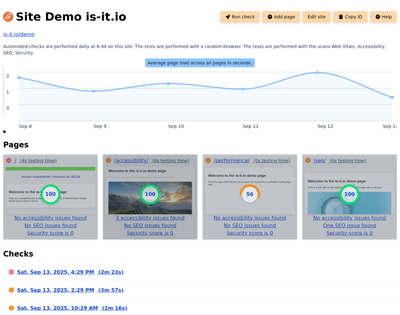
Toolbar actions
The toolbar actions offer the possibility to perform some actions on the site.
Run check
Starts a check to perform tests and site analyze.
Add page
Adds a page to the site with an input dialog. In the input field should be entered the page you want to add. Must be an url which starts with the site url. So if the site url is https://demo.example.com, then the page has to be something like https://demo.example.com/sub/path/to-page or https://demo.example.com/sub/path/to-page.html or https://demo.example.com/sub/path/to-page/. The input fields accepts the full url or only the path to it.
Edit site
The edit site site action forwards you to the site edit form to adjust the site settings.
Copy ID
Copies the site ID to the clipboard. Useful for referencing the site ID for the update plugins, when updating site extensions/plugins or performing other web site-specific actions.
Delete site
The delete action permanently deletes the site and all related data like the checks or test artifacts.
Pages
The pages panel shows the current status uf a page from the last check. A screenshot is shown and the relevant status data like the tests status, Web Vitals score and the amount of accessibility issues. Click on the page brings you to the page form where the tests can be edited.
Checks
The checks panel does list all checks which are performed for the current site. The status, execution date and run time is displayed per check.